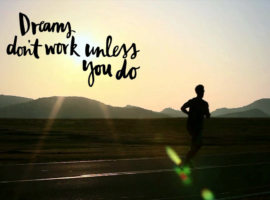Just build a blog, how hard can that be, right? Well unfortunately even with the best intentions I somehow always end up doing things the hard way.
It’s mid way through January when I decide to commit to my new list of 12 month challenges; my first, to “learn WordPress and build a blog.” I’m eager to get to work on this new exciting venture but unfortunately I now have far less than a month to accomplish this and I haven’t even registered a domain yet. This is not the start I wanted to have.
Late start or not I wasn’t going to let that get in my way. I jumped online and got to work.
I started with the basics. I need to learn WordPress, so I typed in the most obvious starting place I could think of, wordpress.com. Right away I’m staring at a tag line at center screen “Create your new website for free. WordPress.com is the best place for your personal blog or business site.” Perfect, maybe this wasn’t going to be so hard. I clicked the link and typed in my domain. A few clicks later and $24 on my credit card and I’m officially the owner of scalemylife.com (fist pump).
Now to start blogging! Except, there’s a problem…I can’t seem to edit more than some basic layout content for my site. That’s weird, where is the CSS & HTML script? Where is the Search Engine Optimization? Where is Google Analitics and plug-ins and Custom Themes and all the other techy stuff I’ve seen geeks ranting about online? I quickly did some Googling and discovered an unfortunate fact.
Important note for WordPress beginners: Apparently WordPress.com and WordPress.org are 2 TOTALLY different things…
WordPress.com is like website building for dummy’s. Great for people who want a cookie cutter solution but for those, like me, trying to learn WordPress and design a fully featured website it’s basically useless. Where as WordPress.org is the actual real open source, fully custimizable and scalable beast.
Check out this great info-graphic and pro/con list from wpbeginner.com that I found.
So I’m not even 2 percent into my site and I may have just totally screwed it up…
Okay don’t panic, I can’t be the only newbie to have screwed this up. There’s got to be an easy way to transfer from one to the other. I tried looking it up on WordPress.com’s support and quickly found another unfortunate fact. Apparently my $24/year domain and hosting was just a basic account type…so I didn’t get live support, but of course, I could purchase it with their Premium account for $99 per year. Great…well I wasn’t paying that so I’m instead directed to the support forums, where surprisingly (or perhaps unsurprisingly) I couldn’t find any info on transferring to the full WordPress.org suite.
Now I’m starting to panic.
It’s getting late and my brain is starting to melt in frustration with the internet.
I headed back to Google in hopes of finding some salvation. Luckily what I did find was even better. After sifting through a few forums and blogs I found myself referred back to wpbeginner.com to a great article on “How to Properly Move Your Blog from WordPress.com to WordPress.org.” This had to be the answer to my technical woes and best of all, the content looked to be free!
The article began by introducing the concept of a separate web hosting site. Apparently real websites need hosting servers that you pay monthly for to store all the site content for your web traffic…who knew?
Wpbeginner.com also offered a link to their most recommended hosting services with a description of the different kinds. They were pretty upfront about the fact that they got paid through affiliate links (paid business referral links) and asked that for the information shared that I use one of their links to make my hosting purchase.
This seemed pretty transparent so I opted for their most recommended hosting site Bluehost.com, which they also offered a 50% off coupon code and one click WordPress installation. I signed up for shared hosting at $3.49/month.
Finally I was getting somewhere. Now just to migrate my site to Bluehost and I can finally start blogging. I jumped back into the migration tutorial on wpbeginner and started on the steps. I wasn’t half way into the first step when I realized another problem (I’ve got a good streak going now). I couldn’t move my domain over to Bluehost because US law prohibits moving a domain for the first 60 days after purchase.
Seriously!? Have I really cursed myself for the next 60 days?
I quickly scrolled through the rest of the wpbeginner tutorial. At the bottom I found this:
Frequently Asked Questions (FAQs)
I registered my domain through WordPress.com, can I still move?
Yes you can. WordPress believe in empowering users and giving them full control of their content. If you already have a domain name through WordPress.com, then all you need is a web hosting account. We recommend that you setup with Bluehost or any of these other WordPress hosting providers. During the signup phase, you will be asked do you have a domain or want to register a new one. Simply select the option that I have a domain name, and insert the domain that you registered at WordPress.com. Next thing you would have to do is change the nameservers to point to the hosting provider. We’re able to assist with this as part of our free setups service. You can also ask your web hosting provider for support.
This was getting more than complicated…I was getting to the end of my rope and I wasn’t anywhere close to starting actual work on my blog.
The second last sentence in the FAQ post called out to me. Okay, maybe it was time to call in the pros. I searched wpbeginner for their suggested “free setup service” and found a link that stated “I Want A Free Blog Setup.” Yup that was definitely me. I clicked the link and was asked to sign up to their news letter in exchange for their assistance. Sure, a small price to pay I guess.
Shortly after I got an email that read as follows:
Hello Ryan,
Thank you for requesting the setup. We are excited to help you getting started with WordPress.
In order for us to transfer your WordPress.com account over to a self-hosted WordPress, we would need your WordPress.com login username/password.
If you are using the two step authentication, we kindly ask you to disable this during our transfer process. The steps for disabling this authentication are found on:
https://en.support.wordpress.
We would also need your updated Bluehost control panel login information, so we can start the process.
—
Jeremy Roberts
admin@wpbeginner.com
Right, so just give some guy named Jeremy my user name and password to my paid accounts. That’s not sketchy at all… I considered my options for a while and sadly realized I was running out of them. I just wanted to start blogging and get out of this mess, but I also didn’t want to dig myself a deeper hole.
I thought I’d do some quick Googling to see if anyone else had tried this process. If wpbeginner was giving out all this info just to scam people out of access to their sites that seemed pretty elaborate but if that was the case I’m sure there would at least be someone who had gotten burned and ranted a warning on the internet.
I couldn’t find anything…
Well I didn’t really have any content or info to hack yet so what’s the worst that could happen, I thought. Screw it, I’d give it a shot.
I changed my passwords to something that wasn’t my secure go to choices, I replied to Jeremy and went to bed with a knot in my stomach.
The next day I woke up sweating. What had I done? Why did I listen to my late night brain?! That guy never makes smart decisions…
I decided to try one last attempt at fixing the problem myself.
I logged into Bluehost and jumped on their live support chat (yes unlike WordPress.com they had someone I could at least talk to). My rep Sunjay was actually super helpful. He said that switching over to Bluehost was pretty simple, I just had to route my name servers (DNS) over to bluehost by replacing my WordPress.com ones with the Bluehost ones: NS1.BlueHost.com and NS2.BlueHost.com. Then in 24-48 hours when the transfer was complete, install WordPress.org through their one click install and I’d be good to go.
Seriously, that was it?!
I followed the steps, changed the DNS servers and waited. And prayed…
The next night I got an email from Jeremy.
Hey Ryan,
Just finished your blog setup.
For the time being we left it on the default theme, let me know if you need help changing the theme.
Now that we have covered the access information. Just wanted to give you a few more resources and advice to help you going.
If you are not familiar with WordPress, then we have created a 17 set video series that will help guide you through it. As part of your Free WordPress setup, it is our gift to you. You may find the videos here:
http://videos.wpbeginner.com/ (It is free to create an account there)
To ensure good SEO, we have installed WordPress SEO by Yoast plugin (the same plugin that we use on our site). To see maximum results, We would like to encourage you to fill out the meta title, description, and keywords when writing the post. It is fairly self explanatory. Basically that is the information that will show up when people search for you in google. This plugin gives you a google live snippet preview as well. This article below will help
http://www.wpbeginner.com/
For performance optimization, we have installed W3 Total Cache plugin, the same plugin that we use. You don’t really have to do anything to it. It just runs in the background. Should you have questions regarding other useful plugins, then feel free to visit our Blueprint page.
http://www.wpbeginner.com/
We highly recommend that you install Google Analytics.
http://www.wpbeginner.com/
We can do the Analytics part for you if you like. For that we need your Gmail account information. A lot of users don’t feel comfortable giving out their email access. For those, we recommend that you follow the tutorial above. Once you get to adding the code part, simply send us the code. We will add it in the theme for you.
Let us know if you have any questions.
Once again, we want to thank you for choosing WPBeginner. We hope that you will come back and visit the site regularly to take advantage of our awesome WordPress tutorials.
—
Jeremy Roberts
admin@wpbeginner.com
Wow! Thank you Jeremy! I logged into my new site admin (changed all my passwords and user names of course) and low and behold I was staring at a full WordPress website. Amazing!
Now I’d like to think my last minute efforts to figure things out myself would have been just as effective but I have to say Jeremy and wpbeginner really hooked it up. I had a functioning site, SEO optimizes installed, and videos tutorials to go through since I still had no idea how to actually do anything on WordPress.
So now comes the fun part, actually ‘learn WordPress and build a blog.’